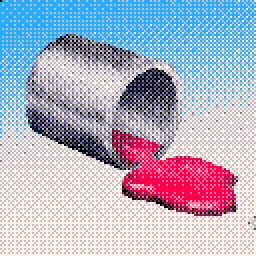PicoShop Pro
 Noob trolls Pro
Noob trolls Pro
 Noob Vs pro 1
Noob Vs pro 1
 Bubble Shooter Pro 3
Bubble Shooter Pro 3
 Bubble Shooter Pro
Bubble Shooter Pro
 8 Ball Pool Challenge
8 Ball Pool Challenge
 Bubble Shooter Pro 2
Bubble Shooter Pro 2
 Swimming Pro
Swimming Pro
 Baseball Pro Game
Baseball Pro Game
 Real Soccer Pro
Real Soccer Pro
 Darts Pro Multiplayer
Darts Pro Multiplayer
 Pro Bowling 3D
Pro Bowling 3D
 Touchdown Pro
Touchdown Pro
 8 Ball Pro
8 Ball Pro
 Cycling Hero
Cycling Hero
 Noob Vs 1000 Zombies!
Noob Vs 1000 Zombies!
 Dibbles. Pro Pack
Dibbles. Pro Pack
 9 Ball Pro
9 Ball Pro
 Fashion School
Fashion School
 Fashion Academy
Fashion Academy
 Ellie Pro Photographer
Ellie Pro Photographer
 Pro Gym
Pro Gym
 Spidey Swing
Spidey Swing
 Pro Wrestling Action
Pro Wrestling Action
 Tennis is War
Tennis is War
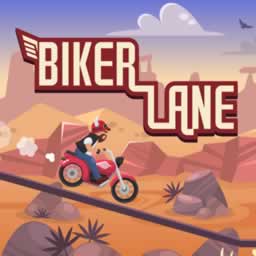 Biker Lane
Biker Lane
 Pro Cricket Champion
Pro Cricket Champion
 Soccer Pro
Soccer Pro
 Kart Racing Pro
Kart Racing Pro
 Pro Cycling 3D Simulator
Pro Cycling 3D Simulator
 Baby Boss Photo Shoot
Baby Boss Photo Shoot
 Snake Challenge
Snake Challenge
 Blocky Tetriz
Blocky Tetriz
 Crazy Bicycle
Crazy Bicycle
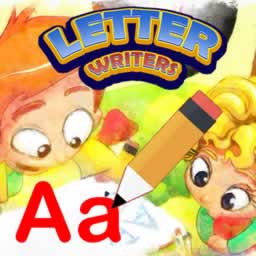 Letter Writers
Letter Writers
 Jump Kitty
Jump Kitty
 Drift Max Pro
Drift Max Pro
 Egyptian Mega Slots
Egyptian Mega Slots
 Eat Small Fishes
Eat Small Fishes
 Animals Pairing
Animals Pairing
 Flappy Bird with Voice
Flappy Bird with Voice
 Flappy Rocket Playing with Blowing to Mic
Flappy Rocket Playing with Blowing to Mic
 Toy Shop Jigsaw Puzzle
Toy Shop Jigsaw Puzzle
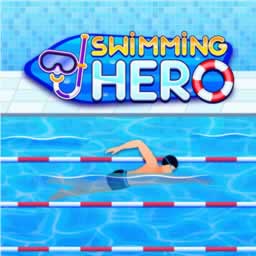 Swimming Hero
Swimming Hero
 Toon Drive 3D
Toon Drive 3D
 Noob Rush vs Pro Monsters
Noob Rush vs Pro Monsters
 Mr Noob Pro Archer
Mr Noob Pro Archer
 Mr Noob Hook Hero
Mr Noob Hook Hero
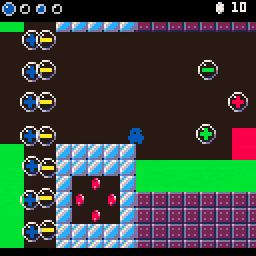 RGB Zero
RGB Zero
PicoShop Pro
PicoShop Pro Manual
PicoShop Pro is an exciting new offering from ElectricGryphon Industries, enabling realistic full 16-color dithered images to be developed directly on the Pico8 microcomputer.
Features:
--18-bit color rendering (using dithering), with 6 bit transparency.
--Moveable Toolbars (Collapse with double-click. ShowHide with Tab key.)
--Two rendering modes: Fast Pattern and 64-level Bayer (Toggle with 'R')
--Painting Tools
----Brush Tool with feathering
----Gradient Tool (Draws from foreground color to transparent)
----Pencil Tool
--Mask Functionality (You can only draw where image is not masks.)
--Path Functionality (Paths can be converted to masks.)
--Quick-key functionality (See instructions type 'H' for keys.)
Saving and Loading:
--Save Pic: Saves a PNG of your image in the current render mode to the desktop.
--Export: Save a text file of the image in 24-bit hex format to the desktop
--Import: To import image, copy the text of the text file. Select Import. Paste the text into Pico8.
Quick keys:
Tools
-Tab- ShowHide all Toolbars
-R- Toggle Bayer Render Mode
-H- Toggle Keypad Help
Double Click on Title Bars to CollapseExpand Toolbars
Colors
-D- Set Color to Black
-Q- Set Color to Erase
Paint
-B- Select Brush Tool
-N- Select Pencil Tool
-G- Select Gradient Tool
Path
-L- Select Path Draw Tool
-E- Select Path Edit Tool
-W- Select Path SelectMove Tool
-9- ShowHide Paths
Mask
-K- Mask Current Path
-M- Select RectangleMarquee Mask Tool
-CTRL Backspace- Fill Mask
-Backspace- Erase Mask
-I- Invert Mask
-A- Clear Mask
-0- ShowHide Mask
Hold Shift while making masks for ADD mode
Hold CTRL while making masks for SUB mode
License: -