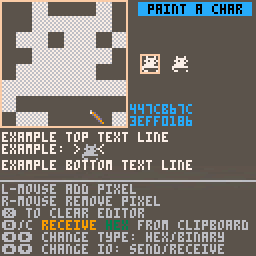Paint a Char
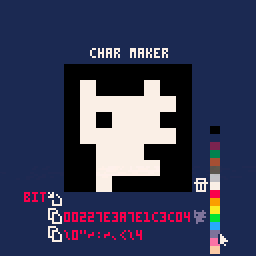 char_maker
char_maker
 Face Paint Party! Girls Salon
Face Paint Party! Girls Salon
 Paint The Fence
Paint The Fence
 Face Paint Party!
Face Paint Party!
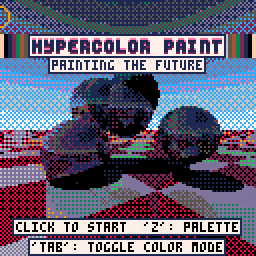 hypercolor_paint
hypercolor_paint
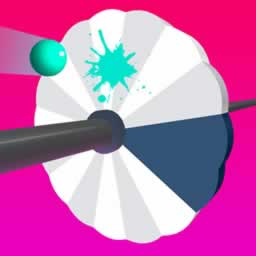 Shoot Paint
Shoot Paint
 Home House Painter
Home House Painter
 Baby Taylor Happy Easter
Baby Taylor Happy Easter
 Face Paint Salon
Face Paint Salon
 Ben Wall Paint Design
Ben Wall Paint Design
 Match To Paint
Match To Paint
 Paint the Maze
Paint the Maze
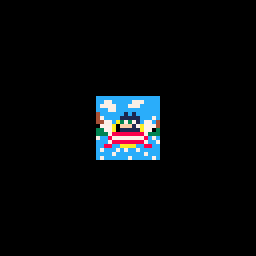 Sonic16x16
Sonic16x16
 One-Off GFX
One-Off GFX
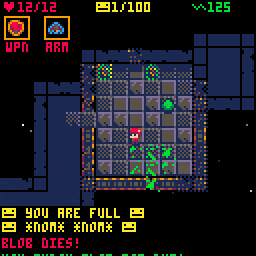 Charge! (LD39)
Charge! (LD39)
 Baby Panda Color Mixing Studio
Baby Panda Color Mixing Studio
 Cute Pigs Paint Box
Cute Pigs Paint Box
 Icing On The Cake Online
Icing On The Cake Online
 I can Paint
I can Paint
 Color Galaxy
Color Galaxy
 Birds Coloring Book
Birds Coloring Book
 House Coloring Book
House Coloring Book
 Boats Coloring Book
Boats Coloring Book
 Horse Coloring Book
Horse Coloring Book
 Amazing Princess Coloring Book
Amazing Princess Coloring Book
 Funny Animals Coloring Book
Funny Animals Coloring Book
 Ice Age Funny Dinosaurs Coloring
Ice Age Funny Dinosaurs Coloring
 Color Page ASMR
Color Page ASMR
 Amazing Colors
Amazing Colors
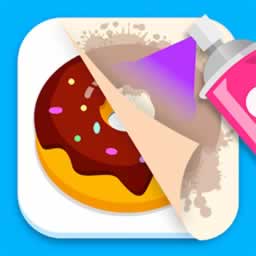 Stencil Art Spray Fast
Stencil Art Spray Fast
 Paint Puzzle
Paint Puzzle
 Color Puzzle
Color Puzzle
 Color Match 3D
Color Match 3D
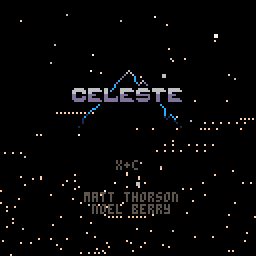 Scrolleste
Scrolleste
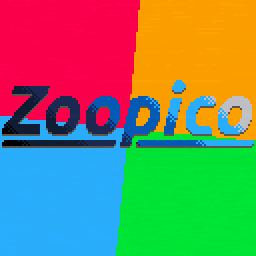 Zoopico -- A PICO-8 Zoop clone.
Zoopico -- A PICO-8 Zoop clone.
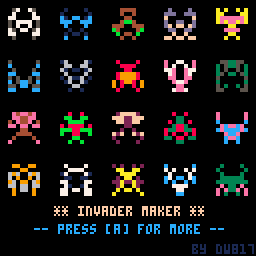 Invader Maker
Invader Maker
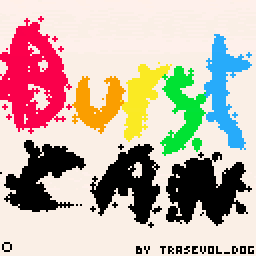 Burst Can
Burst Can
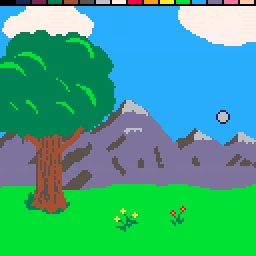 TweetPaint
TweetPaint
 Monsterfy Justin Bieber
Monsterfy Justin Bieber
 Monsterfy Lady Gaga
Monsterfy Lady Gaga
 Jasmine Fun Skin Care
Jasmine Fun Skin Care
 Cars Coloring
Cars Coloring
 Halloween Doll Creator
Halloween Doll Creator
 BFFs World Cup Face Paint
BFFs World Cup Face Paint
 Doll Creator Halloween Theme
Doll Creator Halloween Theme
 Spooky Halloween Dolls
Spooky Halloween Dolls
 Coloring And Learn
Coloring And Learn
Paint a Char
Creating and exporting
Paint your desired character and send to the clipboard using 'c' button.
Select the type of output desired being Hexadecimal string or Binary String.
Press 'x' to clear and start new.
Importing
Import hex codes to verify how they look, or edit them further.
To import a hex code:
Set Paint a Char to receive hex from clipboard
Copy the 16 digit hex code you want to import
Paste (e.g. ctrl-v) the value in to the app
The import will not work if you don't past the value into the app first
Press 'OC' to import the value
You should now see that hex code's rendered one-time character.
Only importing hex codes is supported at this time.
General Info
Use the output of this cart for creating one-off characters in your PICO-8 projects.
For binary encoded string you prefix the value with: '^.'
For hexadecimal string you prefix the value with: '^:'
example cat (hex): print('^:447cb67c3e7f0106')
example cat (bin): print('^.$|へ|>○¹⁶')
Known issues
The binary output to the clipboard may not working correctly. There is an issue with the one-off character feature when a binary encoded string ends in a 0. In this condition, nothing renders. If the last line in your character is blank, I suggest you use hex output for now for that character. A bug report has been open here
**NOTE: This issue has been corrected in v0.2.4b
Version Information
v1 (30Dec21)
Initial Release
v2 (31Dec21)
Add import functionality
Change layout per feedback
v2.1 (31Dec21)
Update instruction wording
v2.2 (1Jan22)
Additional check for invalid imported hex value
v2.3 (8Feb22)
Exports control character with value
v2.4 (11Feb22)
?‍♂️forgot to escape the control character