Game not found!
 Stacky Dash 2
Stacky Dash 2
 Jumpanda
Jumpanda
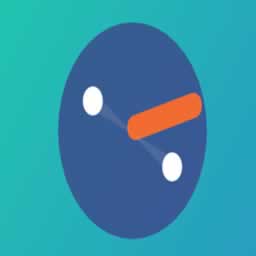 DUO
DUO
 Kitten Match
Kitten Match
 Neon Pong
Neon Pong
 Pop Pop Rush
Pop Pop Rush
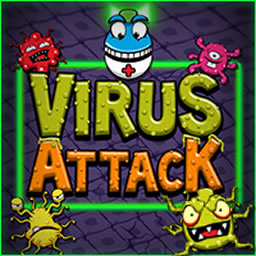 Virus Attack
Virus Attack
 Daring Dozen Egg
Daring Dozen Egg
 Jelly Haven
Jelly Haven
 Let's Worm!
Let's Worm!
 Stack the Crates
Stack the Crates
 Chocolate Invaders
Chocolate Invaders
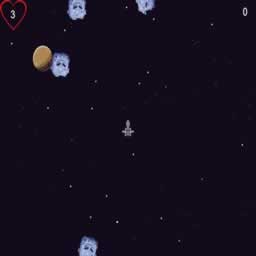 Starship
Starship
 Snake Game
Snake Game
 Flappy Flying Fish
Flappy Flying Fish
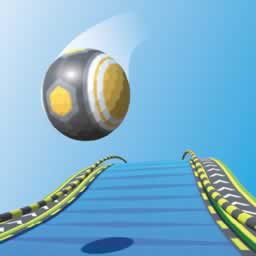 Rolling Ball
Rolling Ball
 Tic Tac Toe
Tic Tac Toe
 Princess BFF Floss Dance
Princess BFF Floss Dance
 Bonnie Surprise Proposal
Bonnie Surprise Proposal
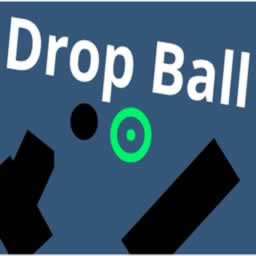 Ball Drop
Ball Drop
 Galaxian
Galaxian
 Fire Bird
Fire Bird
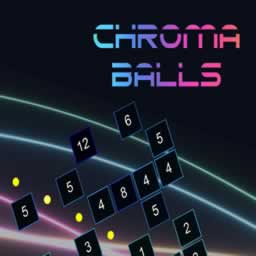 Chroma Balls
Chroma Balls
 Blendy Juicy Simulation
Blendy Juicy Simulation
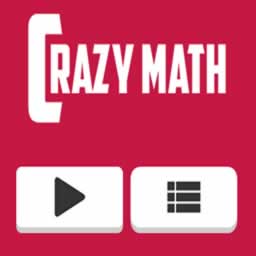 Crazy Math
Crazy Math
 Draw Defence
Draw Defence
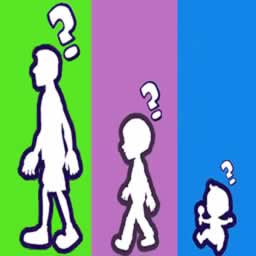 Hyper Life
Hyper Life
 Face Paint Party! Girls Salon
Face Paint Party! Girls Salon
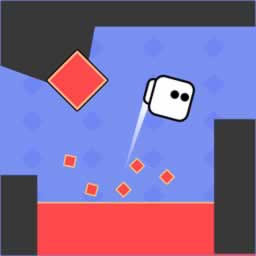 Square Jet
Square Jet
 Jumpy Sky
Jumpy Sky
 Funny Food Duel
Funny Food Duel
 Cut and Dunk
Cut and Dunk
 BFF Math Class
BFF Math Class
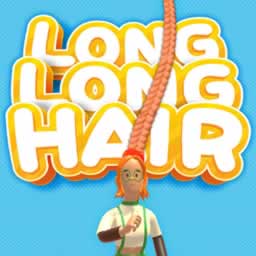 Long Long Hair
Long Long Hair
 Pimple Pop Rush
Pimple Pop Rush
 Color Galaxy
Color Galaxy
 Bomb It 6
Bomb It 6
 Bomb It 7
Bomb It 7
 Bomb It 2
Bomb It 2
 Color Tunnel
Color Tunnel
 Rope Collect Rush
Rope Collect Rush
 Don't touch the red
Don't touch the red
 My Casual Life Dressup
My Casual Life Dressup
 My Mini City
My Mini City
 Knife Smash
Knife Smash
 Switch Sides
Switch Sides
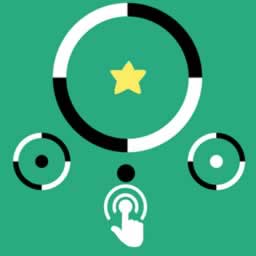 Black Or White
Black Or White
 Gravity Russian Tumbler Toy
Gravity Russian Tumbler Toy









